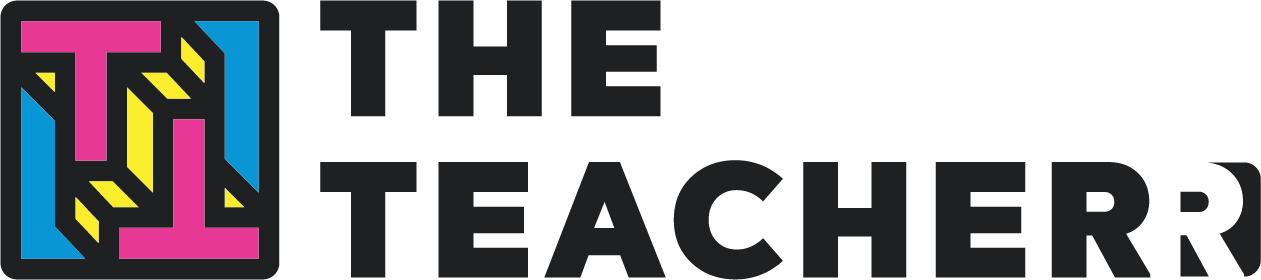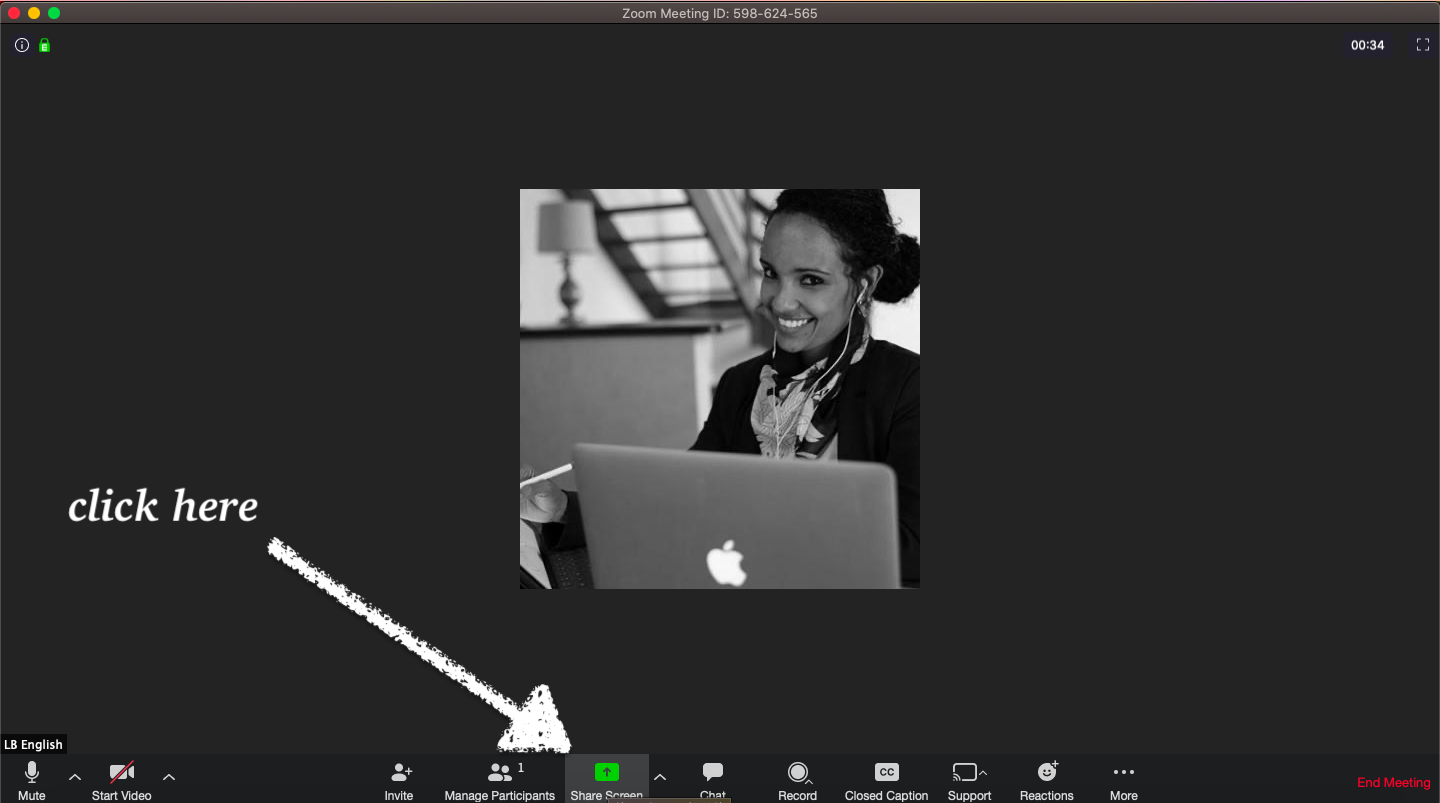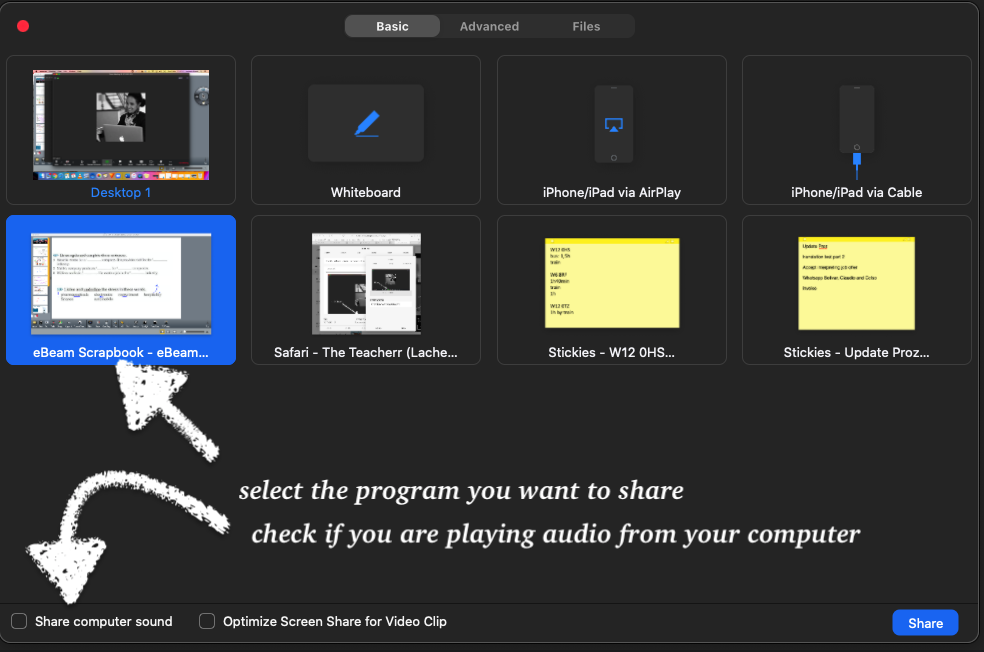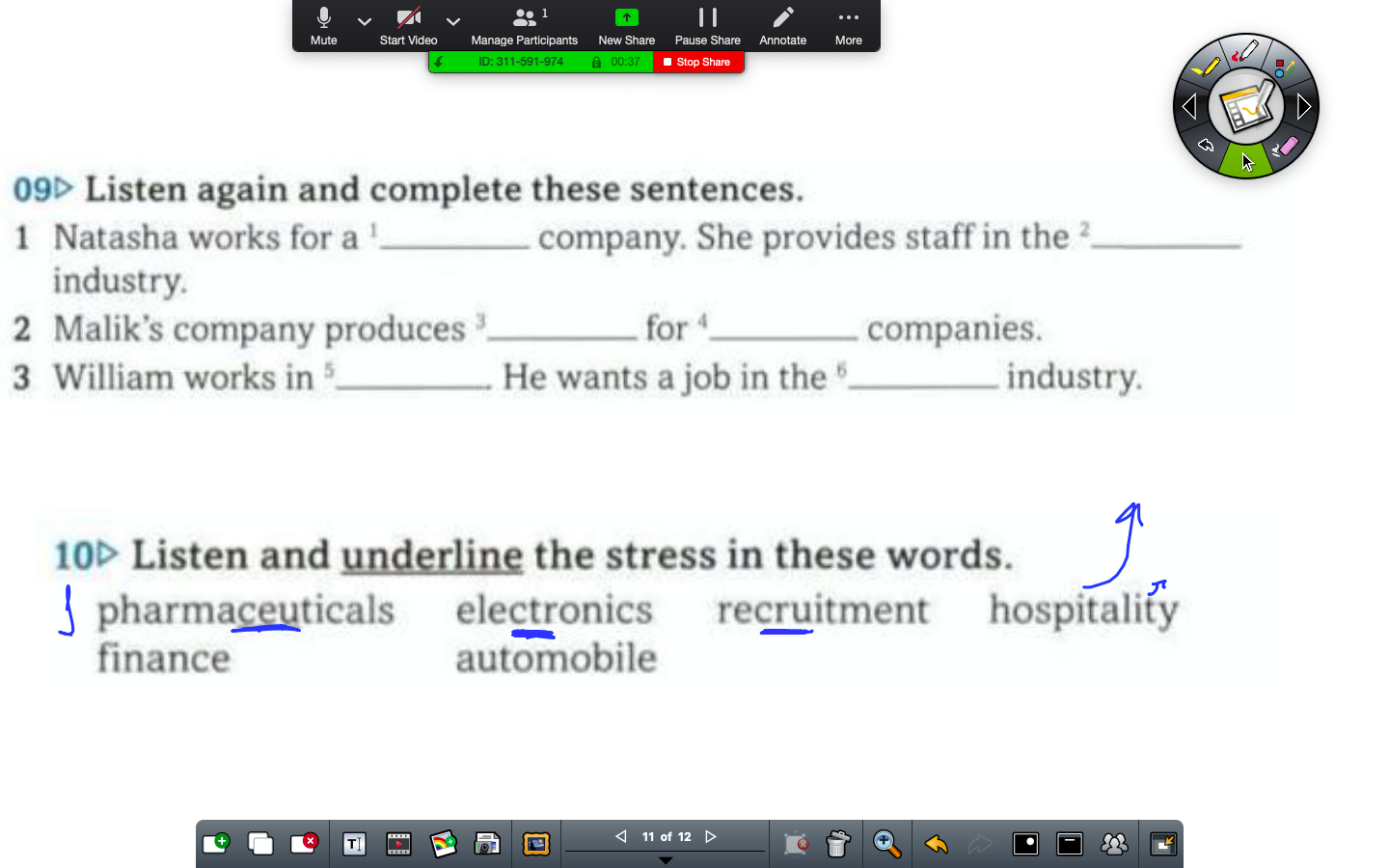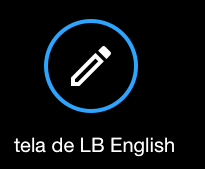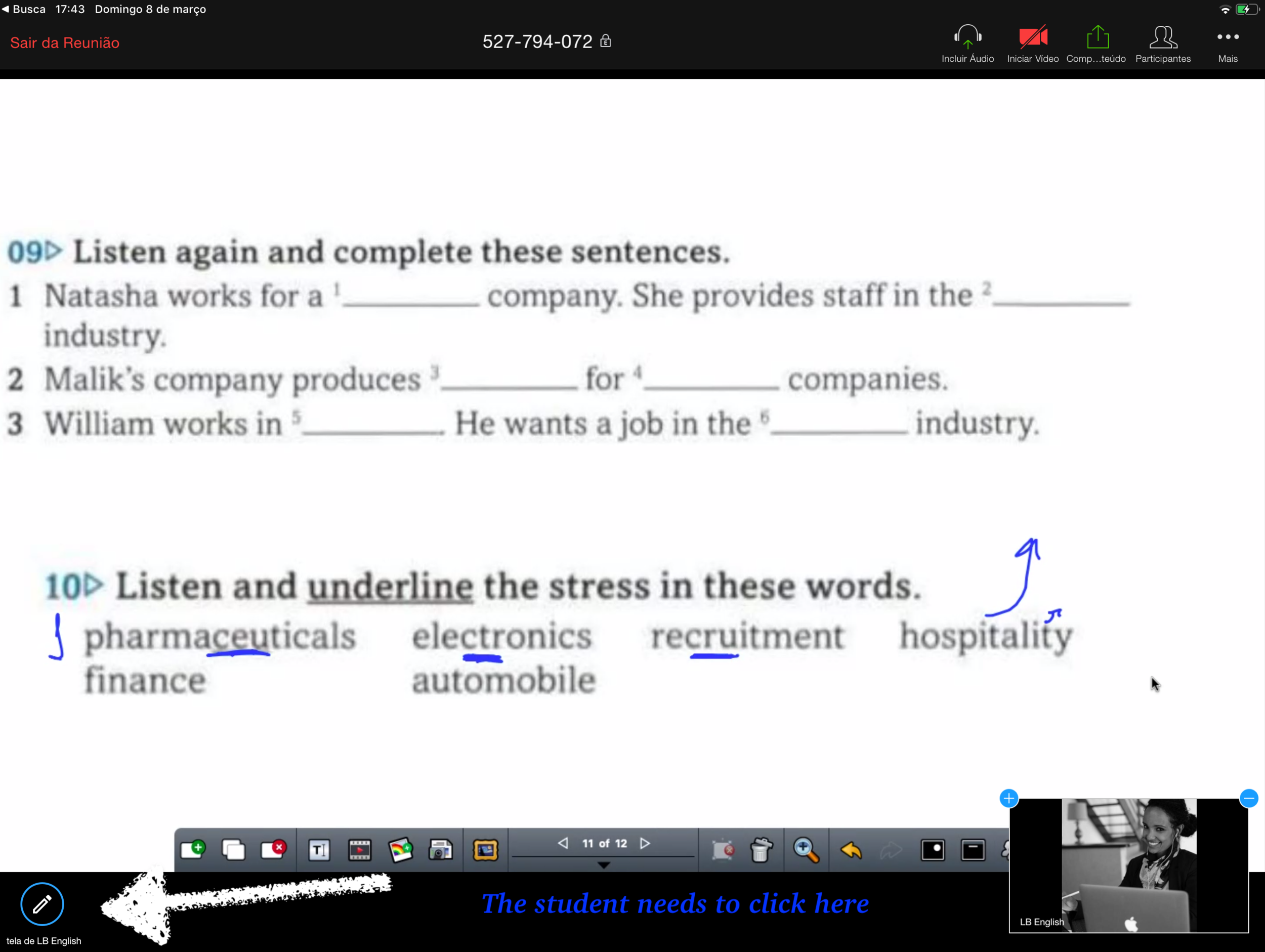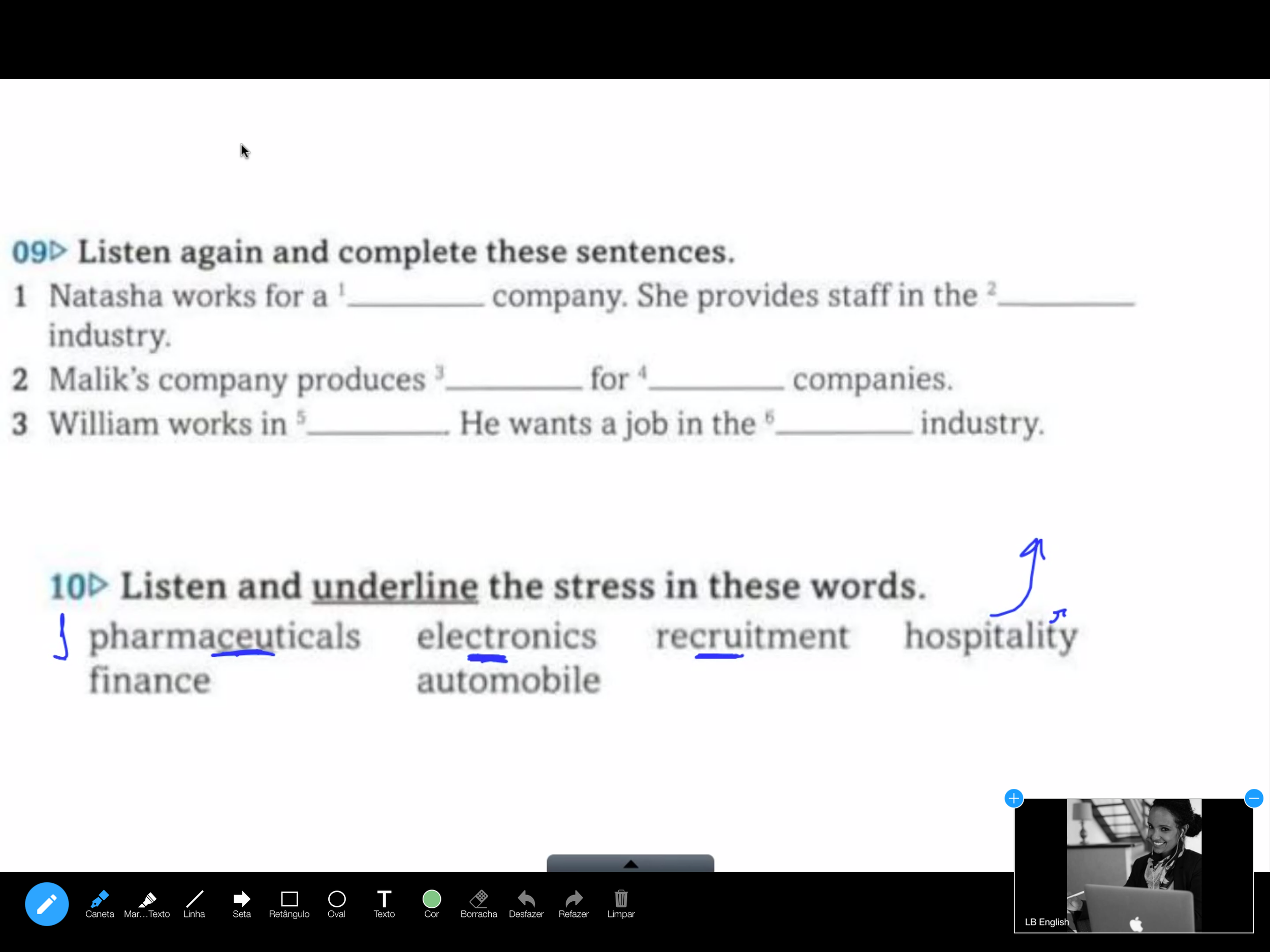How students can use an iPad in an online class to write on the teacher's shared screen
One of the main challenges of working online is to have interactivity in class. In this quick tip I will show you how my students annotate on my computer screen in class using an iPad.
Here’s a sample from a listening slot:
Step 1. The first thing to do is to use Zoom Meetings for your class. You might feel more comfortable with other platforms such as hangouts, Skype or even WhatsApp, but they won’t probably allow for this much interactivity.
Download zoom here.
Step 2. The teacher’s computer
Open the file you want to show your student in your computer. You do not need to send it. All you need to do is press the green button and a window will pop up asking you what you want to share. Select the program. If it’s a listening task, make sure you check the listening box on the left corner:
Tip I: I never share my full desktop.
Step 2. The student’s iPad On the iPad, the student must click on the pen in the left corner. To use a styles, just select the pen. If the student prefers to type, it is possible to click the letter T (text).
Voilà!
Top tip: these notes are made on zoom, so if you stop sharing your screen they will disappear. You can, if you want, save them by taking a screenshot.
I hope this helps,
Lachesis.